Learn How to Unlock Your LinkedIn Account in 1 Minute!
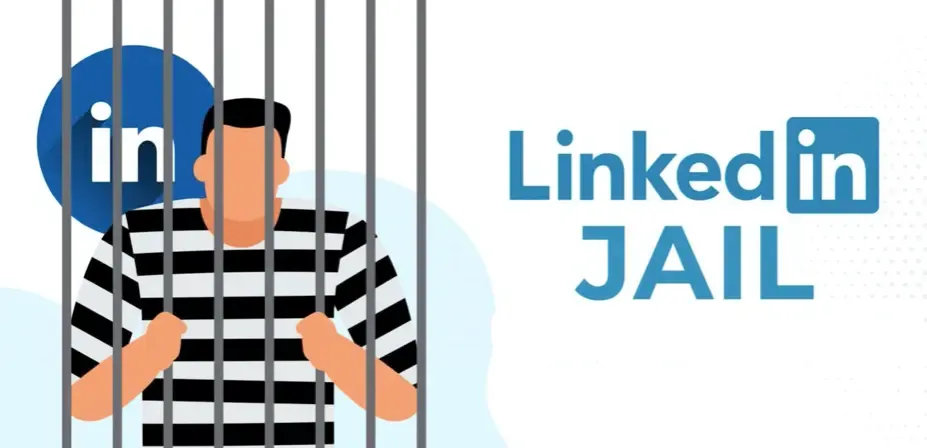

By Vivian
7/13/2024
Master the art of unlocking your LinkedIn account in just one minute and learn how to navigate conversations with LinkedIn support!
Common Reasons for LinkedIn Account Restrictions
LinkedIn, as a professional networking platform, has strict behavioral standards for its users. If your account suddenly faces usage restrictions, it could be due to several common reasons:
1. Sending Too Many Connection Requests
LinkedIn limits the number of weekly connection requests, typically to 200. However, sending a large number of requests in a short time can trigger the system's defense mechanism, leading to account restrictions. For standard LinkedIn accounts, it's advisable to keep daily invitations under 50. Premium accounts have more flexibility, allowing up to 200 invitations per day.
It's crucial to note that for newly registered accounts or long-inactive ones, suddenly adding many contacts is viewed as suspicious behavior. New LinkedIn accounts should avoid excessively visiting profiles of 3rd+ degree connections and refrain from sending them connection requests. New accounts typically require a 2+ month nurturing period!
For standard LinkedIn accounts, here are the recommended daily limits for various activities:
- Sending invitations: 40-60 per day
- Sending messages: 60-100 per day
- Sending InMails: 30-100 per day
2. Low Acceptance Rate for Connection Requests
If most of your connection requests are ignored or declined, it raises red flags with LinkedIn. A low acceptance rate suggests you might be randomly adding unrelated people, which goes against LinkedIn's goal of building high-quality professional networks.
3. Excessive "I Don't Know This Person" Feedback
When other users reject your connection requests and select "I don't know this person," LinkedIn considers this a serious negative signal. If this happens frequently, your account is likely to face restrictions.
4. Using Unsafe Automation Tools
LinkedIn strictly prohibits the use of automation tools that violate its terms of service. While these tools might mimic human actions, frequent and large-scale operations are easily identified as abnormal behavior by the system.
However, manually building a LinkedIn network can be time-consuming, especially when trying to achieve business goals, we must find a safety automation tool to help us complete our business goals quickly. We use LinkedIn not just for build networking but ultimately to fulfill our business goals. Therefore, We have to use automation tools.
Choosing safe automation tools is key to boosting your success.
NexusIn is a browser-based Google extension that simulates human operations, enabling automated connections, messaging, and various other functions. Our core philosophy in design NexusIn is "simplicity" and "safety"!
We recommend using NexusIn to achieve your business marketing goals. However, we also suggest exploring other automation tools for comparison to find the one that best suits your needs. For more options, check out this article.
5. Too Many LinkedIn Automation Tools Installed in Your Browser
Each LinkedIn automation tool analyzes browser and LinkedIn interaction data to provide better service. However, when multiple tools are running simultaneously, a single action on LinkedIn might be replayed multiple times by different tools, potentially multiplying your request count.
For instance, if you visit someone's profile page and have five LinkedIn automation tools installed, each tool might request that person's profile data, effectively resulting in six visits.
This is highly unsafe behavior. Multiple automation tools can lead to a large number of repetitive requests in a short time, potentially triggering LinkedIn's account risk control mechanism. It also dramatically increases your daily profile visit count, which can also activate LinkedIn's account restrictions.
Therefore, it's crucial to have only one automation tool running in your browser at any given time!
6. Inappropriate, Illegal, or Spam Activities on the Account
If your account is found to be publishing or spreading inappropriate content, or if spam behavior is detected, LinkedIn will take restrictive measures to protect other users.
Be extremely cautious not to post unhealthy content, illegal material, or spam. This rule deserves special attention because if LinkedIn bans your account for violating this rule, your account may face permanent suspension with no possibility of recovery!
How to Unlock a Restricted LinkedIn Account
If your LinkedIn account gets restricted, don't panic. Try these steps to regain access:
1. Complete Identity Verification
Prerequisites:
- The identification document must be your own, with a passport being the best option
- The name on the ID must match the name on your LinkedIn profile
Currently, when a LinkedIn account is suspended, the unlocking process involves scanning a QR code on your mobile device for facial recognition authentication and uploading your ID. Therefore, it's only possible to unlock the account when the "person + ID + information" all match.
It's important to note that if your LinkedIn account name and personal information (such as work history) are not authentic, your chances of successfully appealing the restriction are very low.
So, please fill in your LinkedIn profile with accurate information! LinkedIn also allows you to set up profile versions in multiple languages, making it essential to create a profile that matches the language of your official identification.
If your name doesn't match your ID but your work history is accurately filled in, identity verification will fail, but you'll still have a chance to prove yourself. You can provide work history documents to verify your identity in subsequent email responses to customer service.
After passing identity verification, you'll typically receive an email from LinkedIn support within about two days, informing you of the result of your request to lift the restriction. If the review is not approved, don't panic – move on to step two.
2. Appropriate "Defense"
In the best-case scenario, after submitting your identity verification information, LinkedIn will send you an email within about two days notifying you that your account has been unlocked.
However, in most cases, LinkedIn support will inform you that you've violated community guidelines and your account remains restricted.
At this point, you'll likely feel frustrated because the email doesn't specify which community rule you violated, and you probably aren't interested in the details of the community guidelines. Even if you read the entire set of community rules, you might still wonder which specific rule you broke.
So, to unlock your account, we need to make a case for ourselves.
LinkedIn's account restrict mechanism can be quite harsh – you might find yourself banned even if you haven't done anything. There's a possibility of false positives in the risk control system, and LinkedIn support is aware of this. So, when you question whether LinkedIn's user risk control system has "mistakenly" targeted you, the support team might start to doubt whether it's an issue with their system.
This gives us an opportunity to make our case.
Now, let's start our defense!
Reply to the email from LinkedIn support very politely and sincerely. Get straight to the point and declare that you haven't violated any community rules! Then explain, describing how you value the LinkedIn platform and how you actively and healthily engage in social activities on LinkedIn. You can provide some examples to illustrate your point.
LinkedIn support doesn't have the authority to check a user's specific actions, as that would be considered "invading user privacy." Therefore, even if your explanation is slightly exaggerated, they won't be able to tell.
At the same time, use a strategy of downplaying the issue by exposing a very minor problem to cover up your actual violation. For example, you could use language like this:
"I think my LinkedIn account was restricted, possibly because I added many connections that LinkedIn recommended to me a few days ago. If this is the reason, please give me another chance. I thought since these were connections recommended by LinkedIn, adding many of them wouldn't be a problem."
This is a way of downplaying the issue through guided defense, proactively exposing the problem and directing the support team's attention to this harmless issue, making them think it might be a false judgment by LinkedIn's risk control system.
Of course, you can brainstorm and try other better approaches.
3. Contact LinkedIn Customer Support
If identity verification fails, you won't even have the chance to reply to the email. So, being able to proactively contact LinkedIn support and give yourself an opportunity to make your case is crucial. You can use the following link to submit an appeal form:
https://www.linkedin.com/help/linkedin/ask/gri
When filling out the form, keep these points in mind:
- Explain the situation concisely, describing what happened. You can make an appropriate defense and self-justification
- Avoid mentioning any use of automation tools
- Emphasize that you want to restore your account and understand how to avoid future restrictions
Additional Points to Note
In some cases, such as if you don't have a passport or if your account was suspended due to inaccurate LinkedIn profile information, you can provide more identity verification information in your email. Showing a cooperative attitude will increase the likelihood of your account being unlocked.
Best Practices for Safe LinkedIn Usage
To avoid future account restrictions, follow these best practices after regaining access:
1. Be Selective with Connection Requests
- Start by connecting with people you know
- For newly registered LinkedIn accounts, if you can't provide real identity information, it's advisable to wait a few months before use
- Prioritize connections within your industry, company, or school
- Gradually expand to contacts in related industries
2. Personalize Connection Requests
- Avoid using generic templates
- Mention common ground or explain your reason for connecting
- Keep the tone brief and friendly
3. Share Valuable Content and Engage with Others
- Regularly post content relevant to your profession
- Interact with others' posts, leaving insightful comments
- Stay actively involved in industry discussions
4. Use Safe and Reliable LinkedIn Tools
If you need to use automation tools to increase efficiency, choose:
- Browser extension tools with positive reviews. User feedback is a crucial indicator of product quality!
- Avoid cloud-based tools – do you know what other activities these tools might be conducting using your account?
- Tools that can simulate human behavior
5. Gradually Warm Up Your Account
- Start with a small number of manual connection requests daily
- Slowly increase activity frequency; avoid sudden large-scale operations
- Prioritize interactions with users who have mutual connections
- Remove old, unaccepted connection requests
Post-Recovery Precautions
After successfully recovering your account, you should still proceed with caution:
- Treat the recovered account as brand new, starting the warm-up process from scratch
- Follow the aforementioned best practices for safe LinkedIn usage
- Strictly control the frequency of automation tool use
- Don't immediately start large-scale outreach activities; maintain slow and steady growth
Conclusion
Having your LinkedIn account restricted is a common issue many users face. By understanding the common reasons for restrictions, mastering the correct unlocking methods, and following safety best practices in daily use, you can minimize the risk of account restrictions and use LinkedIn safely and efficiently for social marketing.
If you encounter any issues while using LinkedIn or need further advice, feel free to contact NexusIn customer service for assistance!


